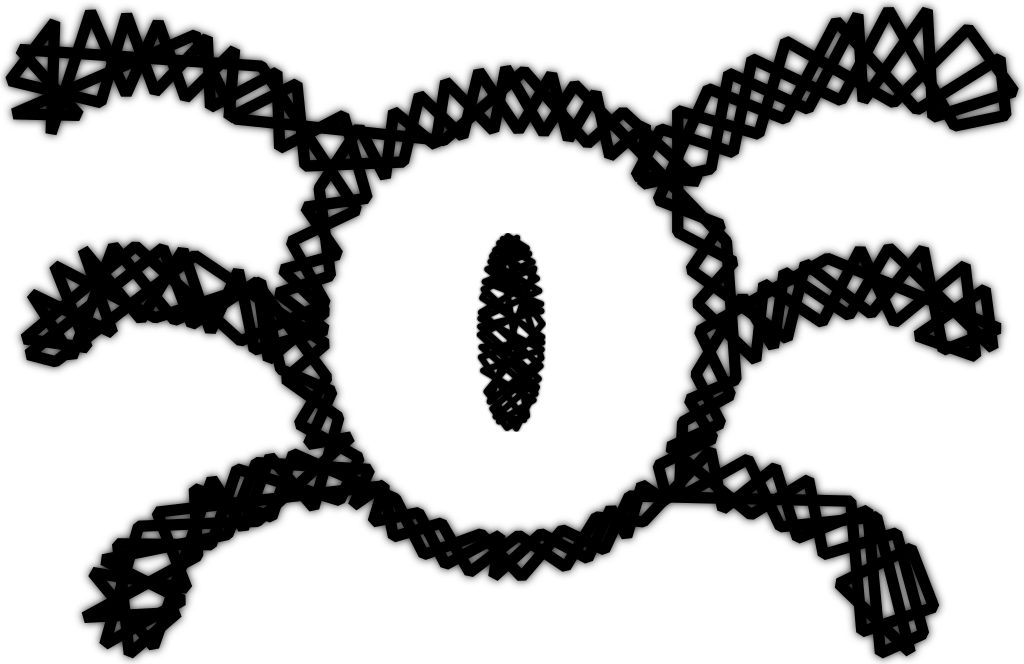
make modules
make M=driver/iio/dummy
sudo make modules_install
sudo modprobe iio_dummy
sudo modprobe -r iio_dummy
I read many books and tutorials about device drivers, most of them are focused in the explanation of how to compile an external module. However, when the issue is compile and install in-tree module things was not so clear for newcomers. How we can compile a single in-tree module? How we can install it? I admit that I have difficult to understand how I can do it, and It took me a half of day I discover. After I figured out how to finish the task, I realise how simple it is.
For this tutorial, I will work on the driver/iio/dummy module [1]. However, the steps and tips described here can be extended to other modules.
When I started to work with the in-tree modules, I always compiled all modules with the command:
make modules
My .config file is narrowed to my computer characteristics because I use localmodconfig which enables 132 modules. It means, that every single change in the in-tree module that I am working, I wast a lot of time with unsuful stuffs for my task. This really bothered me.
After some minutes googling about the subject, I found the command:
make M=driver/iio/dummy
This command, enables the compilation of a single module. However, there is a small trick: your module must enabled in the .config file.
For installing the module, I use the command:
sudo make modules_install
I tried to use the command below:
sudo make modules_install M=driver/iio/dummy
However, it not works. I do not know why, if I discover I will update this part.
I tried many times to work with insmod command, however I really suffer with it and I realise why people always recommend to use modprobe. To understand how the load works, keep in mind that all drivers installed in the system can be find in /lib/modules/$(uname -r). Also, it is important to know that modprobe command is a wrapper for insmod and rmmod. Use modprobe make the work with load and unload module easy, because it handles decencies.
After the installation, you just need to load the module with the command:
sudo modprobe iio_dummy
To remove the module, use:
sudo modprobe -r iio_dummy
Sometimes, I am not feel confident that my module is correct loaded and I used to add some prints in the code. Another approach, it is update the MODULE_DESCRIPTION and check the metadate with the command modinfo. For example, change the line in any driver that you use with something like that:
MODULE_DESCRIPTION("IIO dummy driver -> IIO dummy modified by Me");
Then, after you install the module you can check the description as following:
$ modinfo iio_dummy
filename: /lib/modules/4.16.0-rc3-TORVALDS+/kernel/drivers/iio/dummy/iio_dummy.ko.xz
license: GPL v2
description: IIO dummy driver -> IIO dummy modified by Me
author: Jonathan Cameron <jic23@kernel.org>
srcversion: 1C4C5F875A87E3DFD4F2820
depends: industrialio-sw-device,industrialio,iio_dummy_evgen,kfifo_buf
retpoline: Y
name: iio_dummy
vermagic: 4.16.0-rc3-TORVALDS+ SMP preempt mod_unload modversions
This is really useful, to help you to figure out if your module is correctly load. An common mistake, it is compile the module with a different kernel target which produces errors like:
Error: FATAL: Module drivers/
If you get this error, the tip above can help you to figure out what is wrong. Lastly, remember to check the kernel Makefile to verify the version or your distro version.
Sometimes, it is important to know the modules decencies. You can use the following command:
$ modprobe --show-depends <module>
Why this is important? If you try something really radical as rmmod -f, it is a good idea to know the exactly decencies related to your device.
My Experience: My experiece, say to me that is not a good idea to use rmmod -f with large modules. It is ok, if the module is small or if it is made by you. If you really know what you are doing, use it; if not, avoid. Prefere modprobe -r