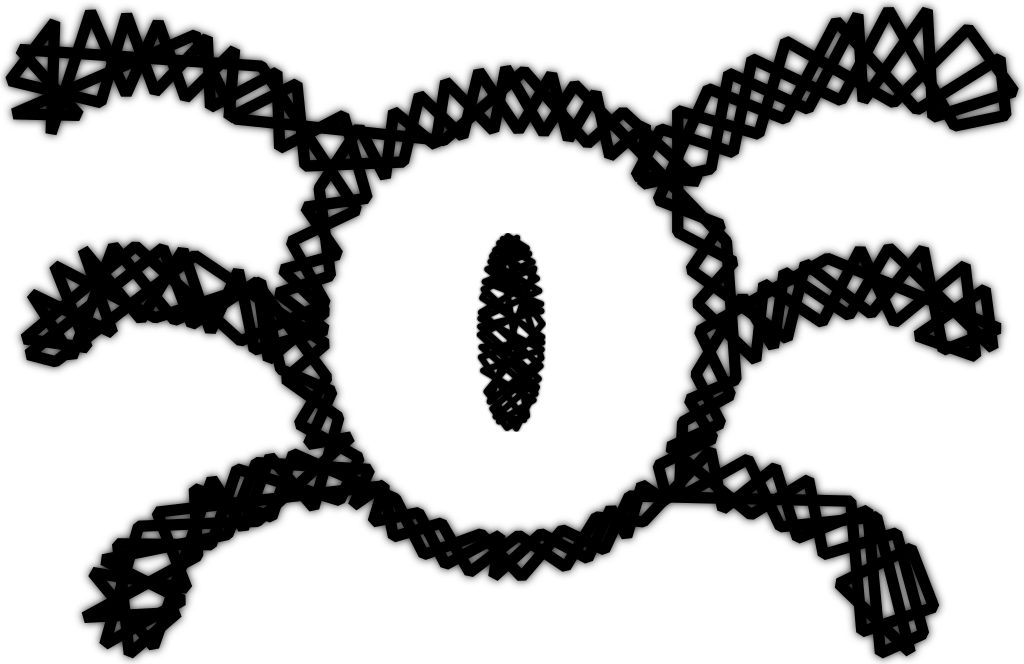
qemu-img create -f raw kernel_experiments 10G
qemu-system-x86_64 -cdrom ~/path/distro_iso.iso -boot order=d -drive \
file=kernel_experiments,format=raw -m 2G
qemu-system-x86_64 -enable-kvm -net nic -net user,hostfwd=tcp::2222-:22,smb=$PWD/ \
-daemonize -m 4G -smp cores=4,cpus=4 kernel_experiments
QEMU is a generic machine emulator based on dymamic translation [3]. QEMU can operates in two different modes [2]:
If you have recent x86 machine, you can also execute QEMU with kvm which increases the speed. Finally, we decided to use QEMU since it is a very popular open source tool and it provides a many resources for easily play with virtual machine.
Install QEMU and Samba package. We want the samba package for allowing the directory share.
Install Debian packages [1]:
sudo pacman -S qemu samba qemu-arch-extra
Install Debian packages [2]:
sudo apt install qemu samba samba-client
In order to use Qemu to install and use a Linux Distribution, you have to create a image disk. For illustration, we create an image named kernel_experiments with 15G:
qemu-img create -f raw kernel_experiments 15G
qemu-img: It is the disk image utility. create: Create new disk image;-f format: Specifies the format of the image. Normally, you want raw or qcow2; we discuss this in more details in this section;filename: The command expects a filename to the new image. Here, we decided by kernel_experiments;size: The image size, we decided by 15G.Next, download the distribution ISO of your preference (I recommend Debian and Arch). With your qemu image and your distro ISO, proceed with the command:
qemu-system-x86_64 -cdrom ~/path/distro_iso.iso -boot order=d -drive \
file=kernel_experiments,format=raw -m 2G
Finally, after the installation it is time to start the machine with the command:
qemu-system-x86_64 -enable-kvm -net nic -net user,hostfwd=tcp::2222-:22,smb=$PWD/ \
-daemonize -m 2G -smp cores=4,cpus=4 kernel_experiments